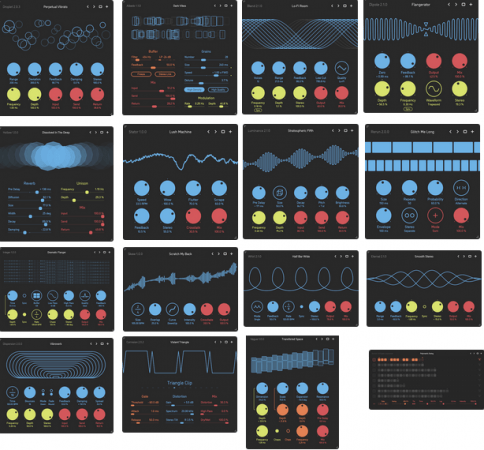低音增强器 – Red Rock Sound Bass Enhancer v2.0.3 WIN

BUBBiX | 23 June 2024 | 12.4 MB
沉浸式低音增强器
你的低音听起来沉闷而毫无生气吗?红岩声音低音增强器将是您的选择,以纠正这一缺陷。
低音增强器使用心理声学来计算精确的谐波。当这些谐波与原始谐波结合在一起时,就会产生更低、更深频率的效果。
低音增强器用于准确地瞄准和强调低频材料:从人声到低音吉他和鼓-增加重量和精度。
低音增强器扩展了原有硬件的功能,并将数字世界的灵活性与模拟处理的特性结合起来。低音增强器插件设计从地面
在沉浸式混合环境的中/侧,立体声和物体,床(固定通道)上快速,高效的工作。
单位
该模块允许您从四个可用的低音增强器中选择一个。低音增强器按系列排列,这允许您使用不同的低音增强器设置处理通道。
例如:第一个低音增强器只是中间通道,第二个低音增强器只是侧通道,三音低音增强器是左右通道。对于多声道模式:第一个低音增强器只是左右声道,第二个低音增强器是中心声道,三音低音增强器是LFE,等等。
您可以重命名单位按钮,以方便使用。要重命名所选的Unit按钮,请右键单击该按钮。
为了打开低音增强器的独奏(收听),双击所选单元号。低音增强器在独奏模式下显示黄色,要退出独奏模式,再次双击。对于双通道模式,只有一个低音增强器可以是独奏模式。对于多通道模式,一个或多个低音增强器可以单独使用。
要绕过低音增强器处理,按下所选的单位号码一键+ shift。在旁路模式下,按钮会发出红色的光。
您还可以将所有低音增强器设置复制到另一个单元。为此,请选择要从中复制设置的低音增强器,然后单击复制按钮,然后选择要将设置复制到的低音增强器。
输入路由
输入路由可以让你选择44个常见的通道设置,从立体声到7.1.4和9.1.6。只需在输入路由模块中选择适合您的轨道的通道设置。
您还可以创建自己的输入路由配置文件。16个独立通道。
单击输入路由选择显示旁边的编辑按钮。按住shift键并选择所需的通道数。按顺序命名所选通道。然后单击save并命名配置文件。
渠道选择
在此模块中,您可以选择(激活)低音增强器(单元)将处理的通道。
从nfo
(64位:VST2, VST3, AAX)
(32位:VST2, VST3)
系统需求
Windows 7或更高版本
Bass Enhancer Immersive
Does your bass sound dull and lifeless? Red Rock Sound Bass Enhancer will be your choice to correct this deficiency.
Bass Enhancer uses psycho-acoustics to calculate precise harmonics. When these harmonics are combined with the original ones, it creates the effect of lower, deeper frequencies.
Bass Enhancer is used to accurately target and accentuate low frequency material: from vocals to bass guitar and drums — adding both heft and precision.
The Bass Enhancer extends the features of the original hardware and joins the flexibility of the digital world to the character of the analog processing. The Bass Enhancer plugin designed from the ground
up for fast, efficient work on mid/side, stereo and the objects, the beds (fixed channels) of immersive mixing environments.
Units
This module allows you to select an Bass Enhancer from four available. The Bass Enhancer are arranged in series, this allows you to process channels with different Bass Enhancer settings.
For example: the first Bass Enhancer is only the mid channel, the second Bass Enhancer is only the side channel, the third Bass Enhancer is the left and right channel. For multi-channel modes: the first Bass Enhancer is only the left and right channels, the second Bass Enhancer is the center channel, the third Bass Enhancer is the LFE, etc.
You can rename Unit Buttons for ease of use. To rename the selected Unit button, right-click on the button.
In order to turn on the solo (listen) of the Bass Enhancer, double-click on the selected unit number. The Bass Enhancer in solo mode glows yellow, to exit solo mode, double-click again. For two-channel modes, only one Bass Enhancer can be solo mode. For multi-channel modes, one or more Bass Enhancer can be soloed.
To bypass Bass Enhancer processing, press the selected unit number one click + shift. In bypass mode, the button will glow red.
You can also copy all Bass Enhancer settings to another unit. To do this, select the Bass Enhancer from which you want to copy the settings, then click on the copy button, then select the Bass Enhancer to which you want to copy the settings.
Input Routing
Input Routing lets you choose between 44 common channel setups, starting from Stereo up to 7.1.4 and 9.1.6. Simply select in the input routing module the channel setup that fits your track.
You can also create your own input routing profiles. 16 independent channels are available.
Click on the edit button next to the input routing selection display. Hold down the shift button and select the desired number of channels. Name selected channels in order. Then click save and name the profile.
Channels Selection
In this module, you can select (activate) the channels that the Bass Enhancer (unit) will process.
from nfo
(64-bit: VST2, VST3, AAX)
(32-bit: VST2, VST3)
System Requirements
Windows 7 or higher
Homepage