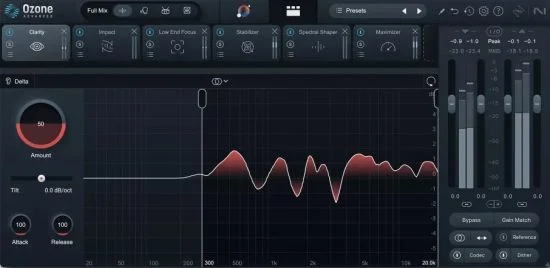10波段图形均衡器 – Red Rock Sound AQ560 v3.5.3 WIN

BUBBiX | 23 June 2024 | 58 MB
AQ560 10波段图形均衡器
AQ560基于60年代后期的经典美国EQ, 10波段图形均衡器具有精确滤波和高动态余量,是信号增强的理想选择。
曲线整形电位是无与伦比的,而独特的比例Q设计直观地拓宽了滤波器带宽在较低的升压/削减水平和缩小它在较高的设置。
当您需要在频谱的较大部分而不是受限区域进行EQ调整时,AQ560非常方便。一次增加或削减几个乐队将从根本上改变音轨的声音,无论是需要低音的薄而弱的军鼓还是需要打开的沉闷的人声。
AQ560扩展了原有硬件的功能,并将数字世界的灵活性与模拟处理的特性结合起来。AQ560插件设计从地面到快速,高效的工作中/侧,立体声和对象,床(固定通道)沉浸式混合环境。
单位
该模块允许您从四个可用的均衡器中选择一个。均衡器按系列排列,这允许您使用不同的均衡器设置处理通道。
例如:第一个EQ只是中间通道,第二个EQ只是侧通道,三音EQ是左右通道。对于多通道模式:第一个Eq只是左右通道,第二个Eq是中心通道,三音Eq是LFE,等等。
您可以重命名单位按钮,以方便使用。要重命名所选的Unit按钮,请右键单击该按钮。
为了打开独奏(听)的均衡器,双击所选的均衡器号码。在独奏模式均衡器发出黄色,退出独奏模式,再次双击。对于双通道模式,只有一个均衡器可以单独模式。对于多通道模式,可以单独使用一个或多个均衡器。
要绕过均衡器处理,按下选择的均衡器数字一键+ shift。在旁路模式下,按钮会发出红色的光。
您还可以将所有均衡器设置复制到另一个均衡器。为此,请选择要复制设置的均衡器,然后单击复制按钮,然后选择要复制设置的均衡器。
输入路由
输入路由可以让你选择44个常见的通道设置,从立体声到7.1.4和9.1.6。只需在输入路由模块中选择适合您的轨道的通道设置。
您还可以创建自己的输入路由配置文件。16个独立通道。
单击输入路由选择显示旁边的编辑按钮。按住shift键并选择所需的通道数。按顺序命名所选通道。然后单击save并命名配置文件。
渠道选择
在这个模块中,您可以选择(激活)均衡器(单元)将处理的通道。
nfo
(64位:VST2, VST3, AAX)
(32位:VST2, VST3)
系统需求
Windows 7或更高版本
AQ560 10-Band Graphic Equalizer
The AQ560 based on Classic American EQ from the late ’60s, the 10-Band graphic equalizer features precision filtering and high headroom, ideal for signal enhancement.
The curve shaping potential is unmatched, while unique Proportional Q design intuitively widens the filter bandwidth at lower boost/cut levels and narrows it at higher settings.
The AQ560 is handy when you need to make EQ adjustments on larger parts of the spectrum instead of a restricted area. Boosting or cutting several bands at once will radically alter the sound of a track, be it a thin, weak snare that needs low end or a dull vocal that needs to be opened up.
The AQ560 extends the features of the original hardware and joins the flexibility of the digital world to the character of the analog processing. The AQ560 plugin designed from the ground up for fast, efficient work on mid/side, stereo and the objects, the beds (fixed channels) of immersive mixing environments.
Units
This module allows you to select an equalizer from four available. The equalizers are arranged in series, this allows you to process channels with different equalizers settings.
For example: the first EQ is only the mid channel, the second EQ is only the side channel, the third Eq is the left and right channel. For multi-channel modes: the first Eq is only the left and right channels, the second EQ is the center channel, the third EQ is the LFE, etc.
You can rename Unit Buttons for ease of use. To rename the selected Unit button, right-click on the button.
In order to turn on the solo (listen) of the equalizer, double-click on the selected equalizer number. The equalizer in solo mode glows yellow, to exit solo mode, double-click again. For two-channel modes, only one equalizer can be solo mode. For multi-channel modes, one or more equalizers can be soloed.
To bypass Eq processing, press the selected equalizer number one click + shift. In bypass mode, the button will glow red.
You can also copy all equalizer settings to another equalizer. To do this, select the equalizer from which you want to copy the settings, then click on the copy button, then select the equalizer to which you want to copy the settings.
Input Routing
Input Routing lets you choose between 44 common channel setups, starting from Stereo up to 7.1.4 and 9.1.6. Simply select in the input routing module the channel setup that fits your track.
You can also create your own input routing profiles. 16 independent channels are available.
Click on the edit button next to the input routing selection display. Hold down the shift button and select the desired number of channels. Name selected channels in order. Then click save and name the profile.
Channels Selection
In this module, you can select (activate) the channels that the equalizer (unit) will process.
nfo
(64-bit: VST2, VST3, AAX)
(32-bit: VST2, VST3)
System Requirements
Windows 7 or higher
Homepage